By libsys - August 2, 2012
Apple's latest Operating System Mountain Lion creates some difficulties when installing the Libraries' printer package. The problem is that Mountain Lion's default configuration is to only allow applications to be installed from the Apple App store or verified providers.
Here is what you have to do to install the package:
- Download the Mac printer package from http://fishersisland.llu.edu/.
- When you click on the Popup.pkg file, Mountain Lion displays this popup:
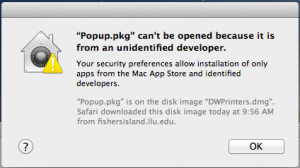
- Click on System Preferences. Click on Security & Privacy. Temporarily set your application download preferences to "Anywhere"
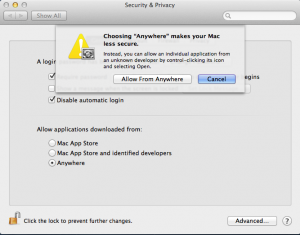
- Click on Popup.pkg again to complete the install. You can reset your application download preferences back to from "Apple App Store and identified developers" if you wish.
- You might need to download some updated print drivers for Mountain Lion the first time you print. If this is the case, your printer icon will have a warning symbol. Click on it and follow the prompts to update the driver:
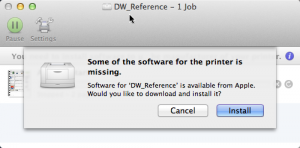
- Continue your first print job by clicking on the restart icon.