What's New in EndNote X6? The current release of EndNote includes the following new features.
- Update and synchronize your references in EndNote desktop and EndNote Web by the click of a button. Maintain and synchronize the references in your EndNote library with the references in your EndNote Web library even across multiple computers.
- Change Layout options to match your monitor and preferences, such as showing the Preview, Reference, and PDF Viewer panels on the right side of the screen to fit widescreen monitors.
- Open PDFs in a separate tabbed Reference / PDF window for viewing references or annotating PDF files.
- Apply a rating to each of your references. Search your EndNote library by selecting the Rating option from the Field list.
- Apply a Read or Unread tag to your references from the Library window or the Reference window in order to track which references you have reviewed during your research. Set rating preferences to have EndNote automatically mark references as read after viewing in the Reference, Preview, and PDF Viewer panels or after changing the rating of a reference.
- Copy or Move the contents of one field to another field without losing the original text formatting style.
- Change the case of field data from the Reference window. Options include Sentence case, lowercase, UPPERCASE, Every Word, and tOGGLE cASE.
- Change the case of field data for all references currently "showing" in the Library window by using the Change/Move/Copy Fields command.
- Select different author name formats for short forms of full reference footnotes.
- Edit full reference footnote citations to exclude author name, year, or author/year.
- E-mail a selected reference with or without file attachments to your colleagues.
- Retrieve records in XML format from online search databases.
Watch the video on What's New in Endnote X6 Top 10 Things to Remember about EndNote 1.EndNote does not replace the style manual. It will make it easier to follow the manual, but you will still need the manual. 2.Garbage in, garbage out. So check your import results, especially when working with sources such as Google Scholar that may have inconsistent data. 3.Use one EndNote library for all of your writing. It will make your life easier in the long run. 4.Use the Edit Citation command to make changes to citations in documents. Trying to make changes on the screen risks corrupting the EndNote citations. 5.If you are using footnote styles, your word processor controls the numbering and placement of the footnote and EndNote controls the formatting. So you will first need to insert the footnote using your word processor, then insert the EndNote citation into that footnote. 6.EndNote provides five ways of importing references:
- Online search
- Direct export
- Importing text files
- Importing PDF files
Through the Capture button in EndNote Web, which can import one record at a time into either an EndNote or an End-Note Web library.The method you use will depend on which databases you need to work with. Talk to your librarian about searching online databases. They can tell you which databases you have available to you and the best way of searching them. 7.Online search uses the Z39.50 Internet protocol, a standard protocol that was developed just for searching and retrieving bibliographic data. It has limitations.
- It does not work through proxy servers.
- It does not use the same port your browser uses.
- It is not the same protocol your browser uses.
8.EndNote can be customized. 9.For collaboration, use the EndNote Web feature set in EndNote to store references online where your entire project team can access them. 10.Back up your EndNote Libraries.